
Administration of router LINKSYS WRT54G
Basic Setup:
• In this section you can configure the WAN port, where you can configure a static IP if you own a provider of Internet service (for example., The company Iplan, gives you Ip's static), also We can put an IP address of another router having to exit the Internet as a bridge or you can set it as port PPPoE, which put the username and password that the ISP gives you (for exemple, speedy(ISP)) to connect, is function dial and get a DHCP IP address.
• Here you can configure the range of ip'sy subnet mask that will have the router, and that must be set in the Workstation.
• In this option if you want you can configure the router for DHCP IP address (this service provides a dynamic IP address of the IP range, this could limit the amount of users who connect to the router if a static IP, such as laptops).
• You can put DNS alternative.
Wireless:
• Here you can choose wireless technology to be used as G or B, it is advisable to bring mixed, and not too many conflicts.
• In the name of wireless network, you can put any name you want it to appear to people to detect when your router.
• And the radio channel through which the signal is what is advisable to put in 6 and is now a standard.
Wireless
Wireless Security:
• In this section you can configure the encryption key to connect to the router and get a DHCP IP address.
• You can choose between WPA, or WEP Radius, it is advisable to put as WEP encryption is in hex, which is more difficult to decipher and you also get a sentence and you either sends it to hex without having to get to think about them, and gives you several options you can make.
• Allows enable the DMZ option, which allows expose a local host to the Internet, and games over the Internet, video conferences, etc..
To enable a host:
Must not have a dynamic IP, bone assigned by DHCP as it can change.
You have that enable and bring the IP address of the host.
Applications and games
Qos:
You can activate the option to block a certain amount of kbps.
• In devices priority:
If you got connected to a hub or switch router you can give priority wide width best to balance the Lan, just putting the MAC address of the device, so you can do with the Workstation.
Administration:
• In passwords router:
1. You can set up password you want to administer the router, it is advisable to change the password you come by default.
2. We also have the option of configuring a Web access from the same Lan (within the network router), which is by http or https (with more security), and that is accessible from a wireless device connected to it, this option does not since it is advisable to make some settings wrong, maybe something is disabled and can not access and have to use the wiring.
3. The remote administration is to enter from the Internet, from WAN to the door of your Lan (router), the port is the most recommendable 8080 which is to http, when you enter you will ask the same credentials that you use to administer normal .
Diagnostic:
You have diagnostic tests to instead use some other software to do so, the tests are:
• The test or echo sounding (the famous ping ") with which you can make a simple evidence pointing to an IP address to find out if there is connectivity, you can make a pinging an Internet domain and if you do not answer you namely that can be a problem DNS, tested with an IP address as that of all the google know (64,233,169,147), but works to ping the IP address of the Lan you know and you know that in this operation, and if it does not work you know that it is a problem or physical configuration, in fact in troubleshoot the problems always starts from the lowest layer of the OSI model that is physics and go climbing.
• Further evidence we have is the tracer route, which in simple words trace the route that takes the package sent to the IP address or domain put, the same as it always varies in each router must metric WAN load balancing and always trying to take the least congested.
Defaults:
• With this option you can reset the configuration that is at the moment by the absence of that comes from factory (DHCP without key management and navigation), this option is the same as hitting the reset button that brings in the rear the router.
Upgrading the firmware:
• This option is used to update the IOS (operating system interconnection) that brings in flash memory that contains the router where they are stored configurations, updating the stored had to have some means to perform the update, should not be interrupt the installation because the router may stop working.
Administration configuration:
• In this section have the option of making a backup to a backup of the current configuration, it serves if you use several different configurations.
• We also have the option to restore a configuration, bone restore a configuration file from a backup previously saved.
State
Router:
• shows you the state at large router, IOS version, date, Mac address, IP address of Wan, in my case I am using the port PPoE that gives you a dynamic IP address (with mask, DNS, gateway) to mark The upgrade option is to dial back and change their IP address.
Local Area Network:
• Displays the Mac address of the Lan, IP network, if you use DHCP will mark the rank and you can also see the connected or those who called an IP address, is a very good safety measure.
End....
Can continue...





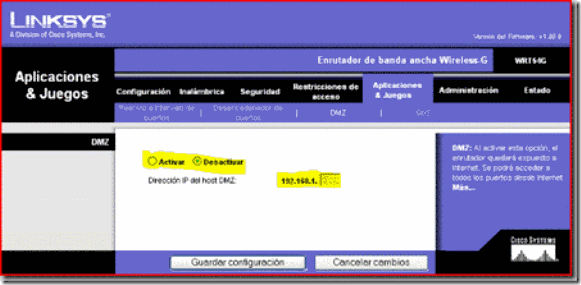
















0 comentarios:
Publicar un comentario